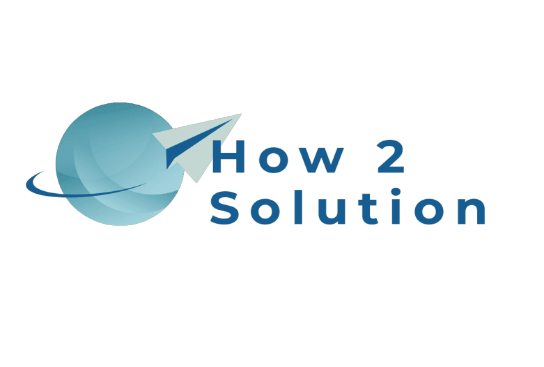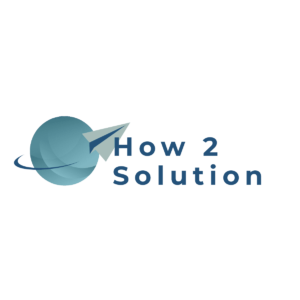How To Send A Link From Chrome To Android Smartphone? On occasions when you surf the web, you run over intriguing articles or links that you want to impart to your loved ones. To do this, you can go as primitive as emailing yourself the link or open the web version of a texting application like WhatsApp or Telegram and copy-paste the link there. In any case, both of these techniques regularly end up being inconvenient and exhausting. But, you can accomplish a similar final result by empowering a Chrome flag. And you’ll be able to send links to any of your gadgets that are synchronized with Google account.
The best thing about this trick is that the notification shows up immediately making it an ideal solution while you’re in a rush. It’s very fast and simple and all you need is to follow the steps mentioned below.
Steps To Send Link From Chrome To Your Android Smartphone
1. Open your Chrome Browser and in the address bar just type “chrome://flags”. And simply hit the enter button.
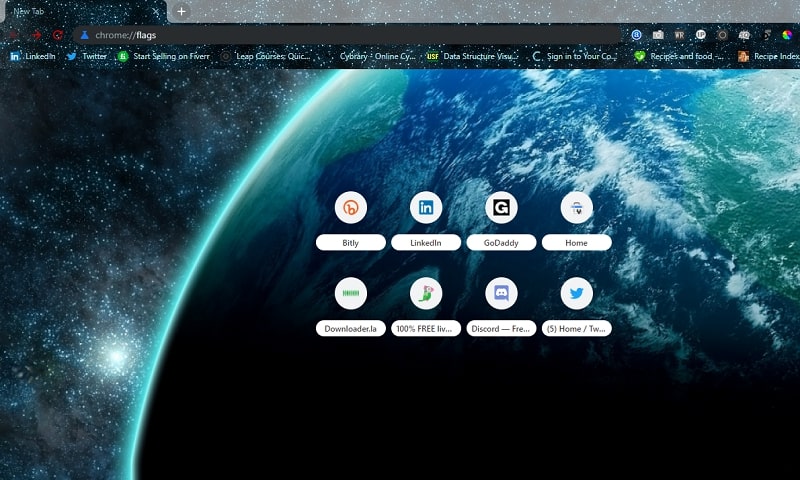
2. In the chrome flags tab, type “Send Tab To Self” in the search bar. A list of few options will appear.
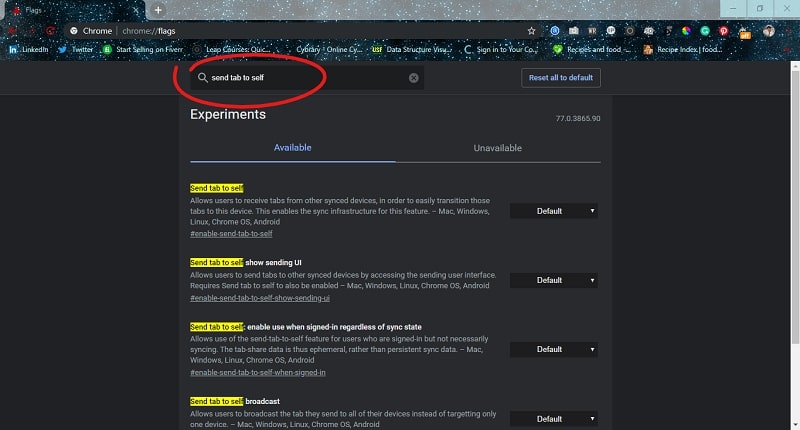
3. Just “Enable” the very first option from the drop-down list, as shown in fig…
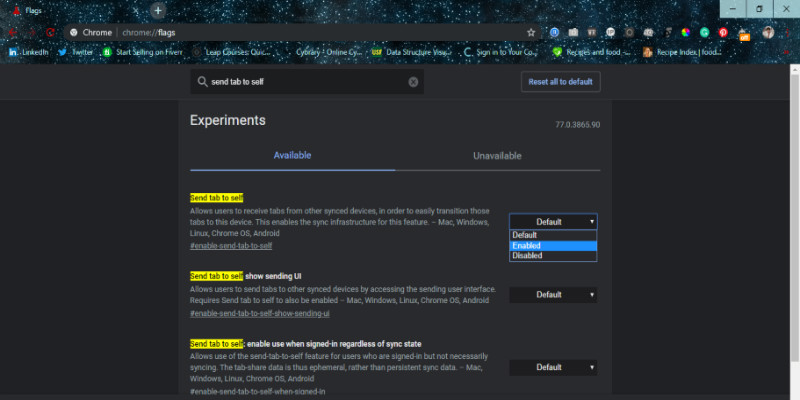
4. Now, close your browser, reopen it again and you are done. Now, whenever you right-click on any link you’ll find a “Send To Device” option. Select the device on which you want to send the link. You’ll receive a push notification on your smartphone device highlighting the link you have just shared.
Note: This trick only works when your other devices are also logged in with the same Google account.